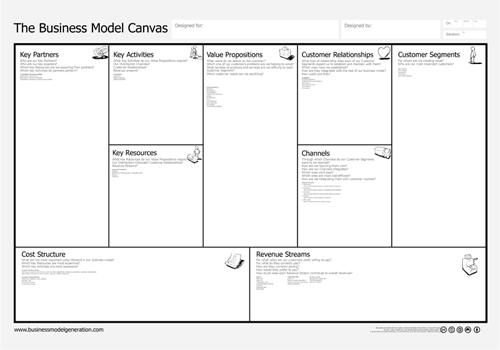AS A CHECKLIST FOR AN INITIAL PROJECT BRIEFING
Before a project is even initiated, you may want to determine if and how your skills can best fit to what clients or stakeholders have in mind. In this case, use the Project Canvas as a checklist for yourself to ask all the right questions. For instance, if a new client calls and would like to engage you or your company, you can use the project canvas to diagnosis the overall conditions of their request.
Everything in one place as the conversation shifts. Here’s what to do:
Create a new board and choose the Project Canvas
Start by asking the motivation for the project and record that at the top.
Then start with any of the boxes on the canvas, formulating each as a question. Ask: “Who are the participants of the project?” and “What are the goals?” etc. If the conversation wonders or comes to a lull, move on to the next box to put focus back into your interview.
Time permitting, pry for deeper answers for each. Don’t accept vague answers, such as: “Our goal is to relaunch the website.” Follow up by asking “Why?” and “What’s the desired effect?” and so on.
After the interview, summarize your notes from the canvas. In a separate document/board, create a list of bullet points organized by the same headers as in the Project Canvas.
Reflect your notes back to the stakeholder and expand on them or iterate as needed.
In this way, you can move through the high-level details of a project with an interview partner in 30 minutes or less.